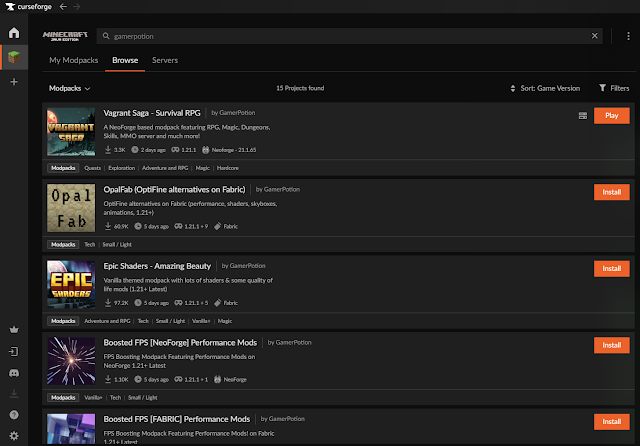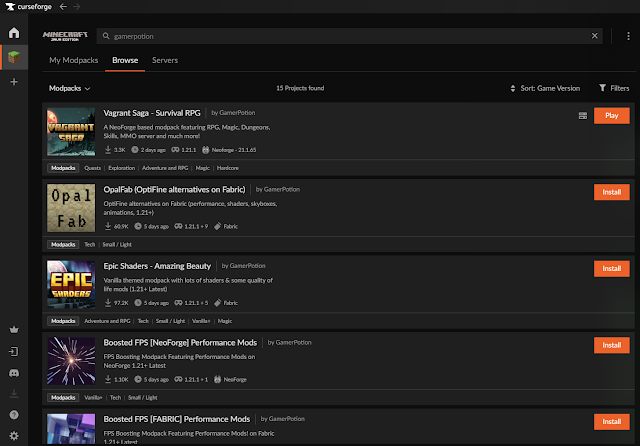
In this guide we will look at how to download and install Minecraft modpacks.
A modpack is a collection of mods combined into one pack with extra features designed for users to enjoy Minecraft in unique ways. Authors of modpacks may release packs based on different genres such as RPG, Adventure, Exploration, Shaders etc and customise each pack with its own unique theme or and textures. Note: a modpack is not a mod and will not work if you download it and place it inside the mods folder!
To install a Minecraft modpack, first of all you need to make sure you own the base java game. Without legally owning the game, this wont work.
Then head over to the CurseForge website and install the CurseForge app from here - https://www.curseforge.com/download/app
After installing the CurseForge app, you should see a window like below
Make sure to select Minecraft in the options.
You can now proceed and look for modpacks. In this example we will search for Vagrant Saga, a new RPG survival modpack. You can also just click on browse and use the filters to find other modpacks of your choice.
After locating a modpack, click the install the button.
During the installation process, it will look like this:
Once the modpack has been installed, you should see its logo clearly displayed:
At this point you could hover over the modpack logo and click the Play button to start playing the modpack
To change the settings such as set more ram for a modpack, click the cogwheel at the lower left corner of the CurseForge app
You can then enable the console and allocate more memory to the modpack by clicking into Minecraft and using the following options
Do not set more ram than what is required. For example if your system only has 8gb of ram then only allocate a maximum of 5gb ram.
You can also view the content of each modpack by clicking into the modpack icon and then click the Content link
Here you can see a list of mods that are installed for that modpack
To add or remove any of the mods, simply click the 3 icons in the top right in this section
Then click on Profile Options
Then tick the Allow content management checkmark
You can then add more mods, shaders, resource packs to the modpack using this button
You can also update, delete or disable mods from the lower section as shown below
Then just click on Play once you are finished and you can play your modpacks.
This should help you in installing modpacks for Minecraft Java edition. If you have any issues then head over to our discord here -
https://discord.gg/uCPfPBvsRJ